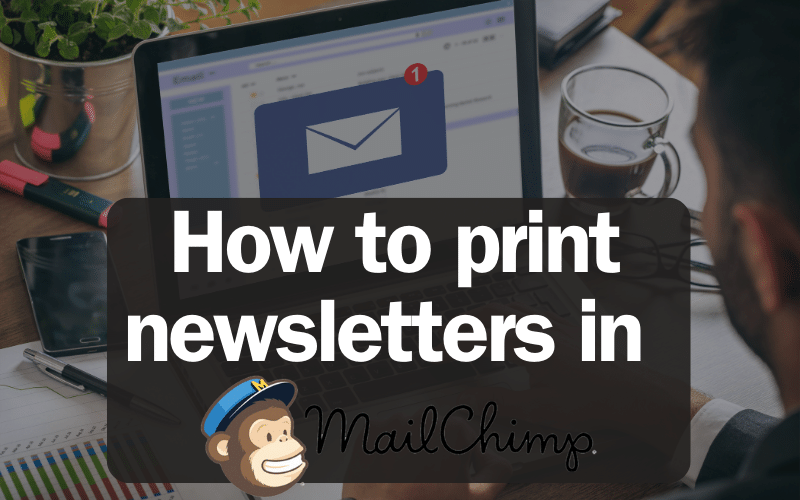Welcome to our guide How to Print MailChimp Newsletter. If you’ve ever created a fantastic MailChimp newsletter and wished you could share a printed version, this is for you! In this post, we’ll show you how to easily turn your digital newsletter into a paper one. We’ll cover simple steps that anyone can follow, whether you’re a beginner or a seasoned pro. By the end, you’ll know exactly how to get a physical copy of your MailChimp newsletter, perfect for meetings, displays, or just to have as a keepsake. So, let’s dive in and start printing!
Table of Contents: How to Print MailChimp Newsletter
Step-by-Step Printing Guide
Ready to print your MailChimp newsletter? Follow these steps for a smooth process.
- First, log into your MailChimp account and find the newsletter you want to print.
- Then, open the newsletter in your web browser.
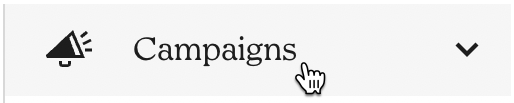
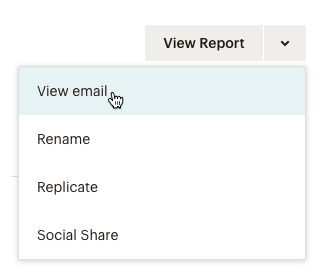
- We’ll now adjust the newsletter for printing.
- Turn off elements like the Archive Bar, as they’re not needed in print. Also, check the format to ensure it looks good on paper.
- Once you’re happy, press CTRL+P (for Windows) or CMD+P (for Mac) to bring up the explorer print options. Choose your print settings, like color and paper size. Then, hit ‘Print,’ and voila! Your MailChimp newsletter is ready to shine in print form.
Optimizing for Print: Pro Tips
When printing your MailChimp newsletter, a few tweaks can make a big difference.
- Consider the colors. Some colors that look great on screen might not translate well to paper. Aim for high-contrast colors to ensure everything is easy to read.
- Think about images. High-quality images are key to a sharp printout. Also, remember to adjust the layout. Sometimes, what looks good on screen might be too crowded or too sparse on paper.
- Try to balance the text and images for a visually pleasing print. Lastly, remove any digital-only elements, like videos or links.
- Turn off the “Archive Bar”. This is a tool Mailchimp adds to your emails, but you don’t need it for printing or saving. You can turn it off, then turn it back on later.
- Remove the web page’s header and footer. When you print or save an email, your browser might add extra details like the web address or the date. You can choose to not include these.
With these small adjustments, your printed newsletter will not only be readable but also visually appealing.
FAQ Section
Let’s address some common questions about printing MailChimp newsletters:
- Can I print directly from MailChimp?
- No, you’ll need to open the newsletter in a web browser and print from there.
- Will the printed newsletter look exactly like the digital one?
- Almost, but you might need to adjust colors and layout for better print quality.
- Can I print all types of content from my newsletter?
- Yes, but remember interactive elements like videos won’t work on paper.
- What if my newsletter is too long for one page?
- Your printer settings can adjust to print on multiple pages. Just ensure the layout flows well.
- Can I save my newsletter as a PDF?
- Absolutely! This is a great way to keep a digital copy that’s also print-friendly.
Conclusion: How to Print MailChimp Newsletter
And there you have it – a straightforward guide to printing your MailChimp newsletter!
By following these simple steps, you can transform your digital newsletter into a tangible, shareable document. Remember to adjust for print by considering color, image quality, and layout.
Whether you’re printing for a meeting, a display, or just to keep as a keepsake, these tips will ensure your newsletter looks its best in print form. So go ahead, give it a try, and see how your digital creations can make a striking impression in the physical world. Happy printing!